Both new and existing Business Central users can sometimes get confused by the number of data fields that are available in the different Business Central tables. That in combination with the fact that not necessarily all available fields in a table is visible in a Business Central page, can make it hard to overlook what data is actually stored in a table.
The solution for that is to use the zoom function is Business Central. The zoom function is available in any Business Central page given you got the right user permission.
Well, the official name for the function is not zoom, but “Page Inspection”. The reason me and many others still call it the zoom function is because that used to be it’s name in older versions of Business Central. But that was back in the Navision and Dynamics NAV days.
The page inspection is available using the shortcut keys CTRL+ALT+F1
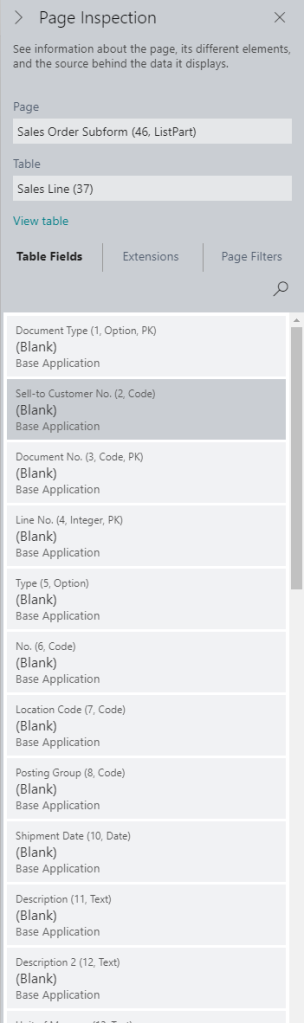
The page inspection tool will show you a list of all the fields in the table you are looking at and the value every field have in the current record. You also have an extension tab where you can see what extensions to the base application is affecting the current page.
Remember that some pages – typically document pages like sales orders, purchase orders etc. present data from more than one table. In order to actually be able to zoom in to the data you are looking for you need to place the cursor on the part of the page that displays data from the table that you are interested in.
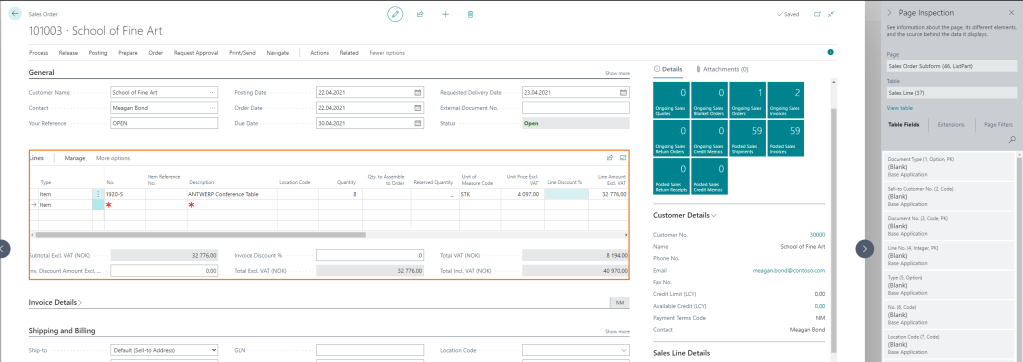
So f.ex. for the sales order you need to place your cursor in the line part of the page to inspect the sales lines table and in the header section to inspect the sales header table. And as you focus on another part of the page the Page Inspector section will change.
The page inspector is a debugging tool i use a lot when i try to figure out what is happening within Business Central. I hope you will find it useful as well.